How to Use the "Apply Settings to All Products" Feature
How to Use the "Apply Settings to All Products" Feature |
What Does This Feature Do?
The “Apply settings to all products” option lets you quickly apply specific settings to all products from a supplier. This saves time compared to updating each product individually.
When you apply these settings, they will override your current product settings with the selections you make.
Available Settings You Can Apply
When using this feature, you’ll see several categories of settings you can apply to all products:
1. Financial
-
Tax Rate – Apply a consistent tax rule (e.g. GST on Expenses) across all products.
2. Account Codes
-
Purchase Account – Assign a default purchase account code to all supplier products (e.g. “112 – Wires”).
3. Tracking Categories
-
Technician – Allocate products to a technician tracking category.
-
Lead Source – Tag products with a lead source category.
4. Sale
-
Sales Method – Apply the sales method for all supplier products, such as Supplier Setting Markup.
How to Apply Settings to All Products
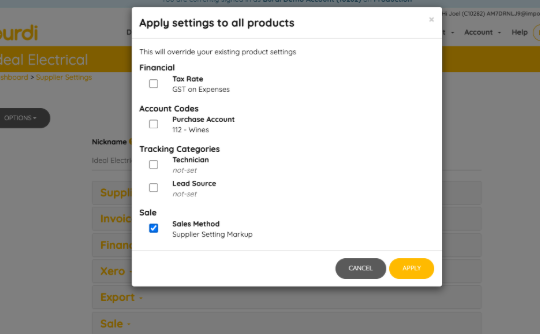
-
Go to the Supplier Settings page for the chosen supplier.
-
Click on Options > Apply settings to all products.
-
Tick the checkboxes for the settings you want to apply.
-
Click Apply to update all products.
⚠️ Important: Applying these settings will override the existing settings for all products linked to this supplier.
Related Articles
Fixing Supplier Settings That Aren’t Applying to Your Purchases
Fixing Supplier Settings That Aren’t Applying to Your Purchases When supplier settings are updated in Burdi, the changes don’t automatically override the old settings already applied to existing products. As a result, you may still notice purchases ...Understanding Simple vs. Advanced Sales Settings in Burdi
Understanding Simple vs. Advanced Sales Settings in Burdi Burdi gives you flexibility in how sale prices are managed and updated. This is done through two options: Simple Sales Settings and Advanced Sales Settings. Knowing when to use each can help ...Existing product codes in Xero. Does Burdi update or create a new item?
Existing Product Codes in Xero As a default Burdi will not send product codes to Xero. If you would like products to be created and updated in your Xero Inventory you can activate this setting by heading to Account > Settings > Xero Settings > Xero ...Existing product codes in ServiceM8. Does Burdi update or create a new item?
Existing Product Codes in ServiceM8 We take the supplier's provided product codes or SKUs from their tax invoices and send those individual products ServiceM8. If there is a case where the supplier has not given a product code or SKU (this can be ...Notifications for new products created in Xero
New Product Notifications in Xero You have the option to send all products and line items to Xero creating products in Xero inventory. It is Xero that will create a new product if it doesn't exist already. Xero currently does not notify users if ...