Understanding Simple vs. Advanced Sales Settings in Burdi
Understanding Simple vs. Advanced Sales Settings in Burdi |
Burdi gives you flexibility in how sale prices are managed and updated. This is done through two options: Simple Sales Settings and Advanced Sales Settings. Knowing when to use each can help you maintain consistent pricing and avoid unnecessary manual changes.
Simple Sales Settings
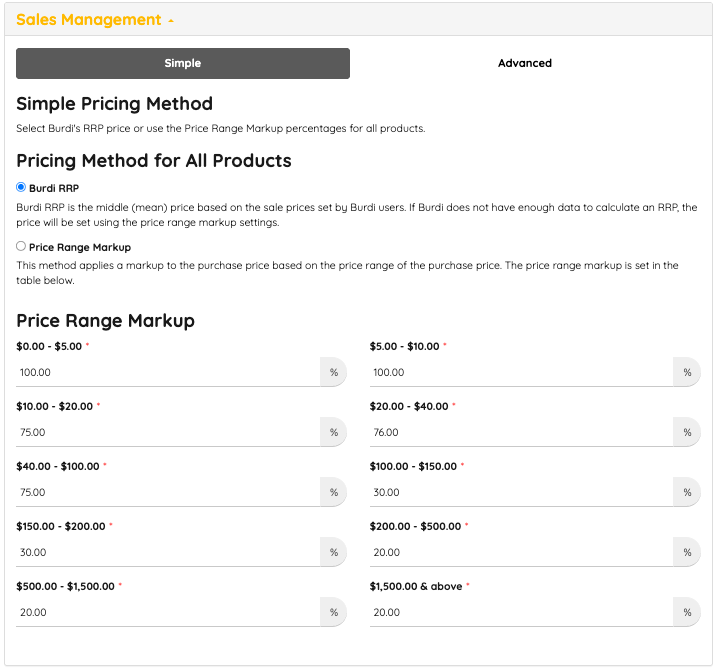
Simple Sales Settings are designed for users who want a straightforward, system-wide pricing approach.
How It Works
When to Use
-
You want a consistent, automatic pricing method across all suppliers.
-
You don’t need to set supplier-specific pricing rules.
Advanced Sales Settings
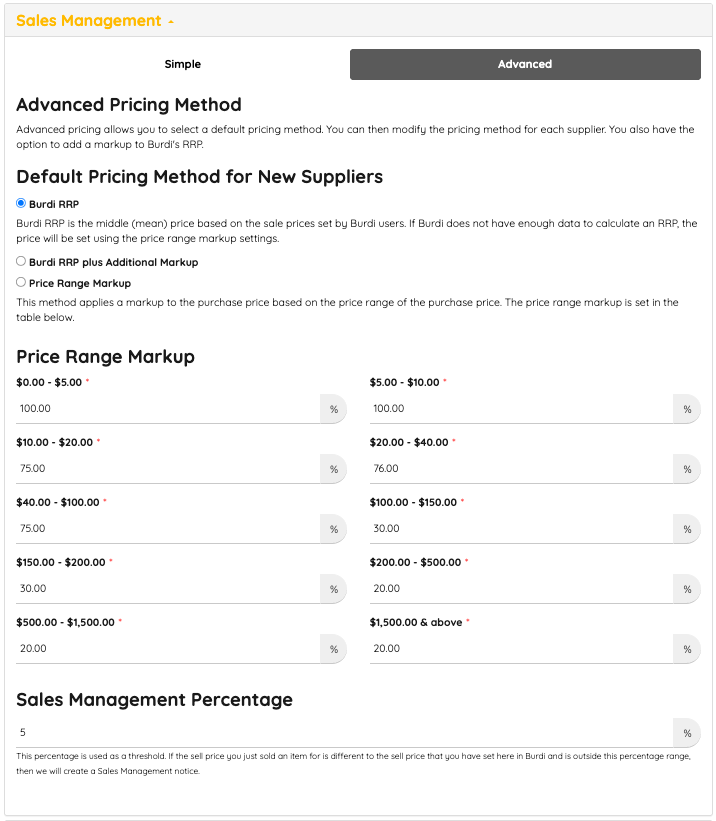
Advanced Sales Settings offer more customisation and are ideal for users managing multiple suppliers with different pricing methods.
How It Works
-
You select a default pricing method for new suppliers, but you can also set unique pricing rules for each supplier individually within the supplier's settings.
The available methods are:
-
Burdi RRP – same as in Simple Settings, using the calculated mean price.
-
Burdi RRP plus Additional Markup – applies the Burdi RRP and allows you to add a further markup percentage.
-
Price Range Markup – applies markups based on your defined price brackets, just like in Simple Settings.
You also have access to the Sales Management Percentage:
-
This is a threshold used to flag products for review.
-
If the sale price you set differs from Burdi’s calculated sale price by more than the set percentage, Burdi will create a Sales Management notice.
When to Use
-
You work with multiple suppliers and need different pricing strategies for each.
-
You want tighter control over price changes, especially when suppliers have different cost structures.
-
You need additional markups beyond Burdi’s calculated RRP.
Key Differences at a Glance
Feature | Simple Sales Settings | Advanced Sales Settings |
Scope | One pricing method for all products/suppliers | Supplier-specific pricing options |
Methods Available | ❌ No Burdi RRP or Price Range Markup | Burdi RRP, Burdi RRP + Additional Markup, or Price Range Markup |
Customisation per Supplier | Burdi RRP or Price Range Markup | ✅ Yes |
Sales Management Percentage | ❌ Not available | ✅ Available |
Which Option Should You Choose?
-
Use Simple Settings if you want a quick, uniform pricing structure that applies across all suppliers.
-
Use Advanced Settings if you work with multiple suppliers and require tailored pricing rules, or if you need more granular control over sale price management.
Final Tip
If you’re unsure where to start, begin with Simple Sales Settings to establish a baseline. As your business grows and supplier relationships become more complex, you can switch to Advanced Settings for deeper control.
This article not what you're looking for? Call us at 1800 223 532 or email support@burdi.com.au if you have questions or if you need support.
Related Articles
Understanding Burdi’s Markup Options: RRP, RRP + Additional Markup, and Price Range Markup
RRP, RRP + Additional Markup, and Price Range Markup Pricing plays a crucial role in your business strategy. The way you set your prices impacts competitiveness, profitability, and long-term growth. Burdi provides flexible tools so you can manage ...
Burdi vs Xero Reporting
Burdi vs Xero Reporting ? Why Burdi’s Summary Revenue Doesn’t Match Xero Overview Burdi and Xero report on two different things, for two different purposes. Burdi is designed to report on jobs — how profitable each one was, how your team performed, ...
Understanding Your Report
Understanding Your Report *Note - You can view all these figures by filtering for the job number All amounts are exclusive of tax Revenue = Total amount of income generated as listed in the ServiceM8 job Quoted Material Cost = Total cost of all items ...
Understanding Labour Types in Burdi
Understanding Labour Types in Burdi Choose the right way to calculate labour costs on your jobs. Burdi gives you control over how labour is calculated on your jobs. You can choose from: Reported Labour – based on time your staff check in/out ...
Sale Price Set: Always Vs First Time Only
Sale Price Set: Always Vs First Time Only When managing suppliers in Burdi, you may have noticed the Sale Price Set option. This setting determines when Burdi updates the sale price of a product based on your supplier settings. Many users find this ...